Shabad OS Library interface
This visual shows the main areas of the Shabad OS Library window:
- Controls (Top-Left): Set up your project's workspace.
- Sidebar (Left): Access the image files for the currently open directory.
- Viewer (Right): Create/view, edit, and preview the quadrilateral in this area.
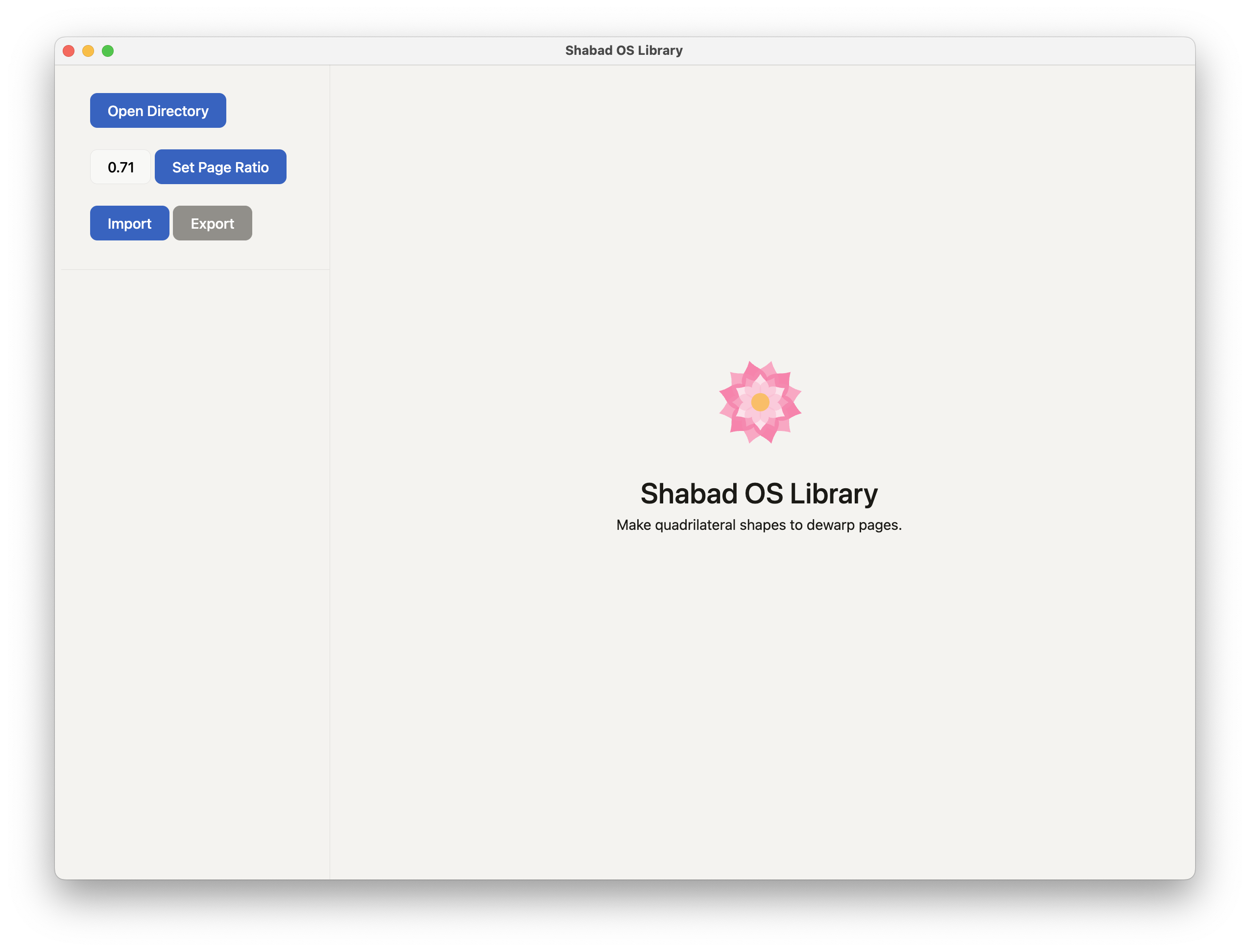
Create a quadrilateral
Choose an image file from the sidebar. Either left or right click the four points of a quadrilateral. Points can be dragged for adjustment.
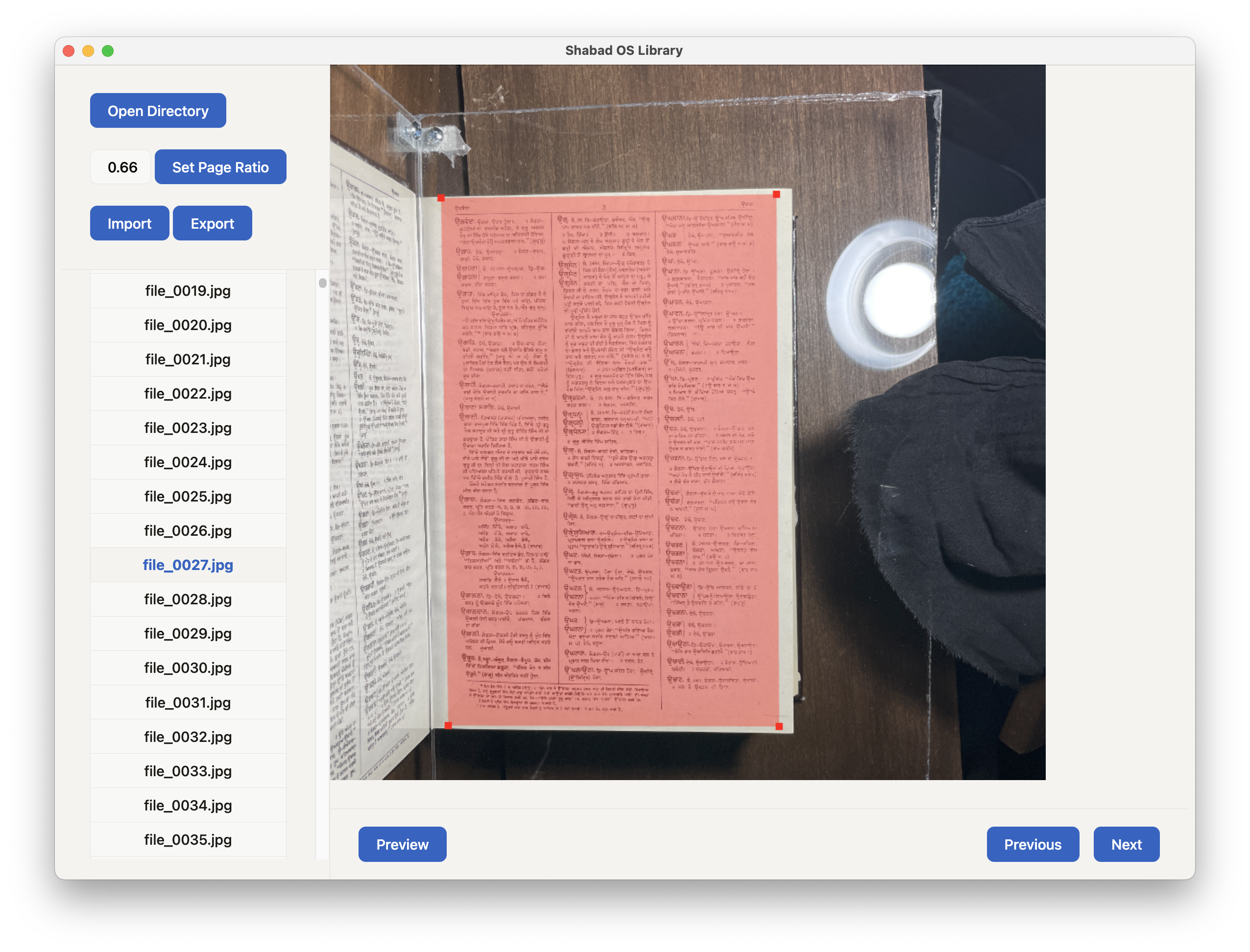
Preview the processed image
Click the "Preview" button at the bottom to see what the dewarping process will output. The preview is a quickly calculated, low-res output of the deskewing process based on the page ratio and quadrilateral coordinates.
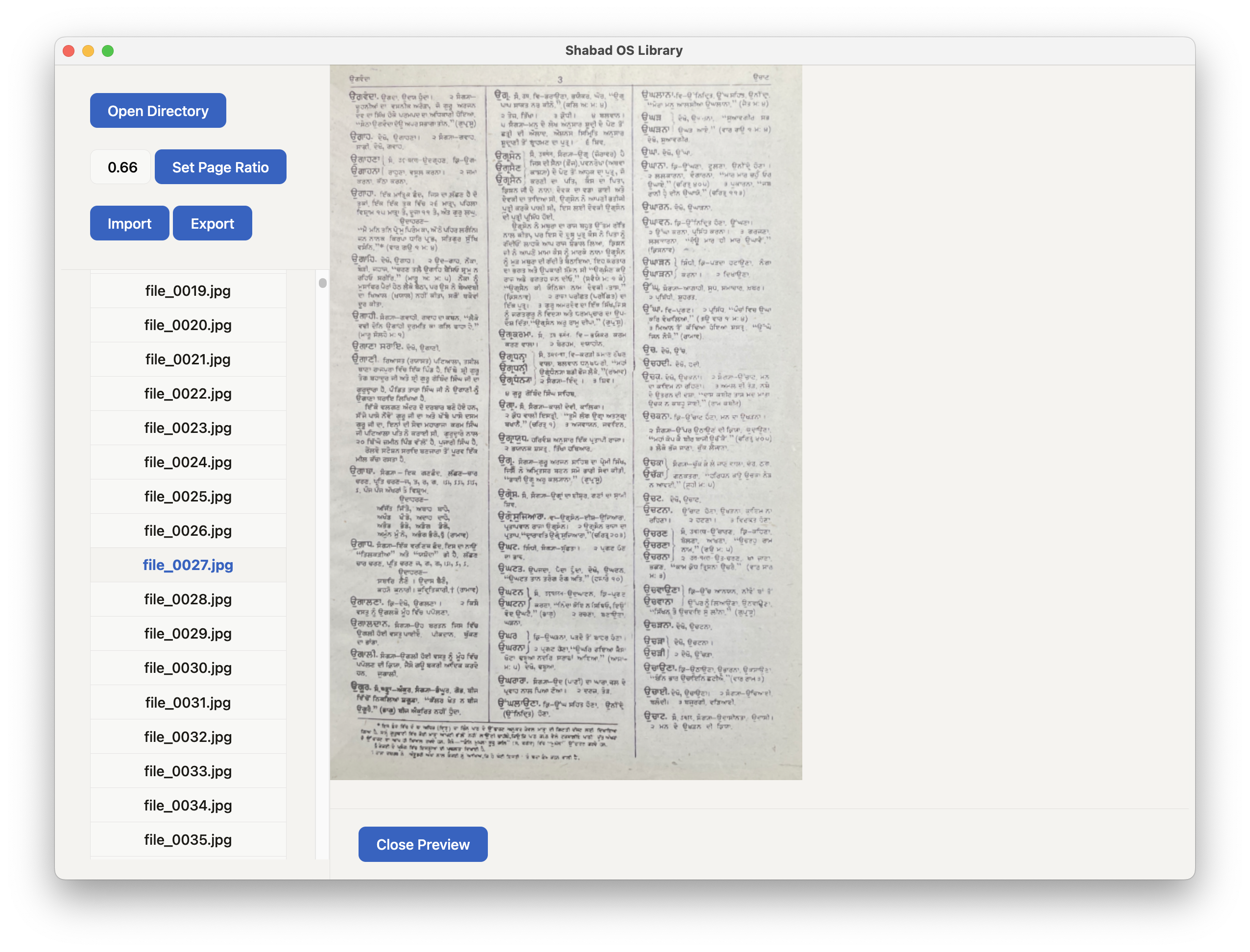
Keyboard shortcuts / hotkeys
By pressing certain keys, you can do things that normally need a mouse, trackpad, or other input device. To use a keyboard shortcut, press the indicated key to perform the action.
- Right Arrow: Select the next file
- Left Arrow: Select the previous file
- P: Open and close the preview