Integrate Gurbani Closed Captioning in Zoom Meetings
As a meeting host, you can add closed captions to Zoom meetings by providing Shabad OS Presenter with the caption URL.
Enable closed captioning in the Zoom web portal
Closed captions can be provided by the host of a Zoom meeting. Before beginning the Zoom meeting, the host should enable closed captions from the online Zoom web portal.
See the official Zoom article about closed captioning.
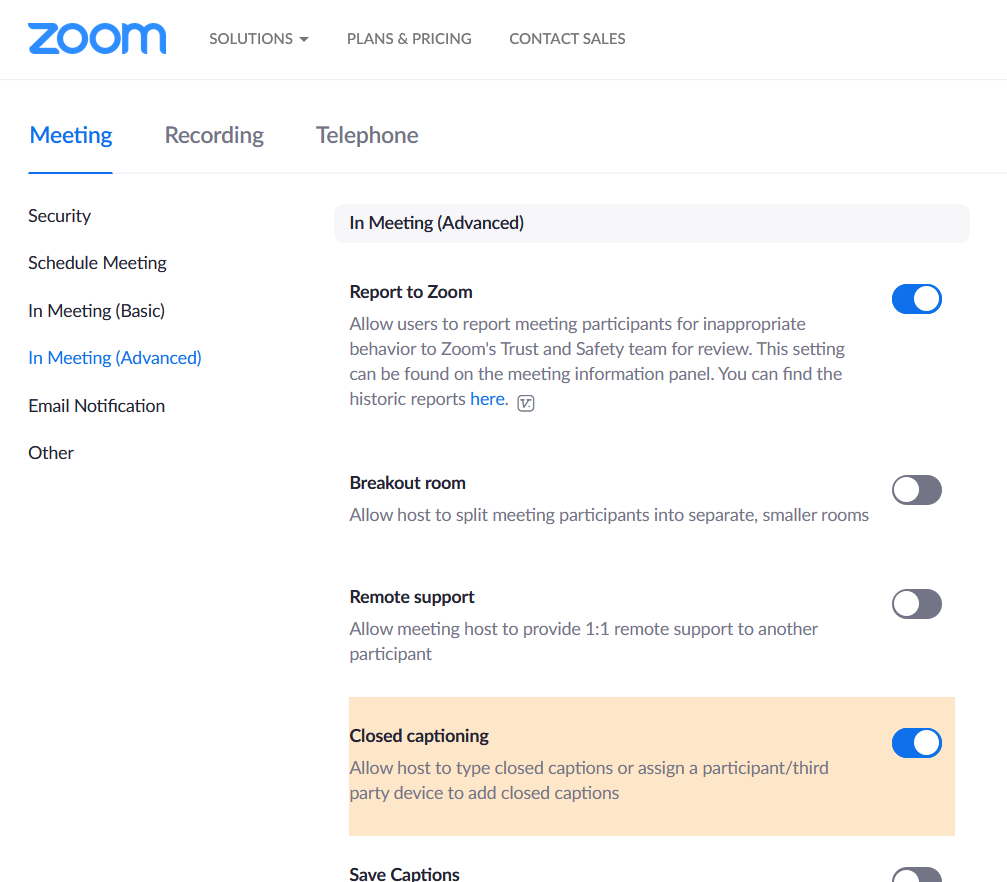
- Open the Zoom web portal Settings.
- In the Meeting tab, enable Closed captioning.
Enable closed captioning in a Zoom meeting
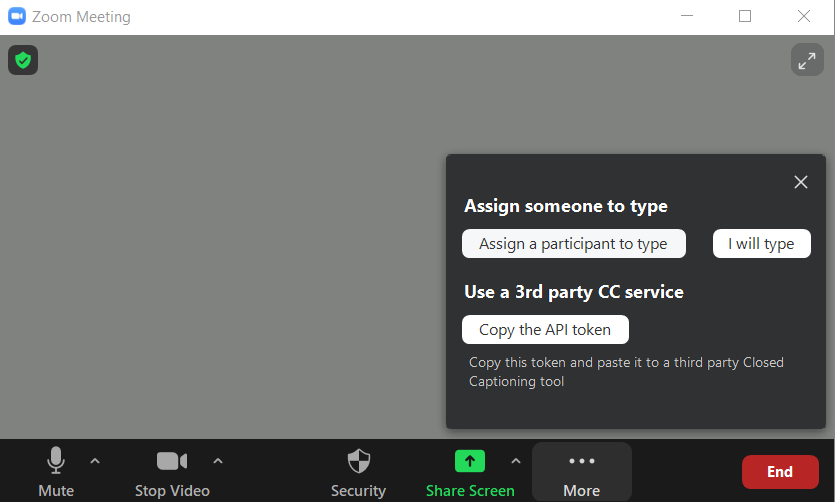
- In a Zoom meeting that you are hosting, move your mouse in the Zoom window to display the in-meeting controls at the bottom.
- Click Closed Caption from the in-meeting controls. You may have to use the More menu (...) to find it.
- Under "Use a 3rd party CC service", click the Copy the API token button.
Connect the Zoom API token with Shabad OS
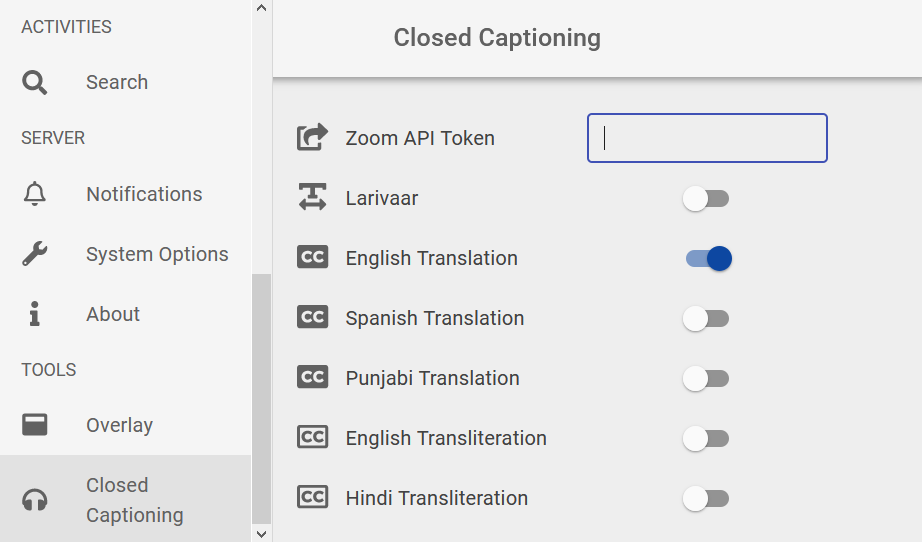
- In the Shabad OS controller, click the cog/gear to open the Settings window.
- Select Closed Captioning in the left pane.
- Where it says Zoom API Token, paste the URL from Zoom.
- Click anywhere outside the Zoom API Token text input to save changes. You will see a checkmark as an indication that the input was saved.
Teach participants to use closed captioning on Desktop
Viewing Closed Captions
- After joining a meeting, you will see a notification in the meeting controls above Closed Caption.
- Click Closed Caption to start viewing closed captioning.
Note: The subtitles can be moved by clicking and dragging them in the meeting window. The caption size can also be adjusted in Video Settings > Accessibility.
Opening the Full Transcript
From the Closed Caption menu, click "View Full Transcript".
Teach participants to use closed captioning on Android/iOS
Viewing Closed Captions
- Tap the Settings icon (cog/gear).
- Tap Meeting, then enable Closed Captioning.
Opening the Full Transcript
- Tap the More menu (...).
- Tap View Full Transcript.
Troubleshooting
If you cannot find Closed Caption in the in-meeting controls, make sure you checked the More (...) menu.
Read more about in-meeting controls.