Display Hukamnama
A hukamnama display available for use in gurdwaras. This display is designed to be used with a Raspberry Pi and a 16:9 aspect ratio monitor. The display can be used to show any hukamnama (including from Harmandir Sahib in Amritsar, India).
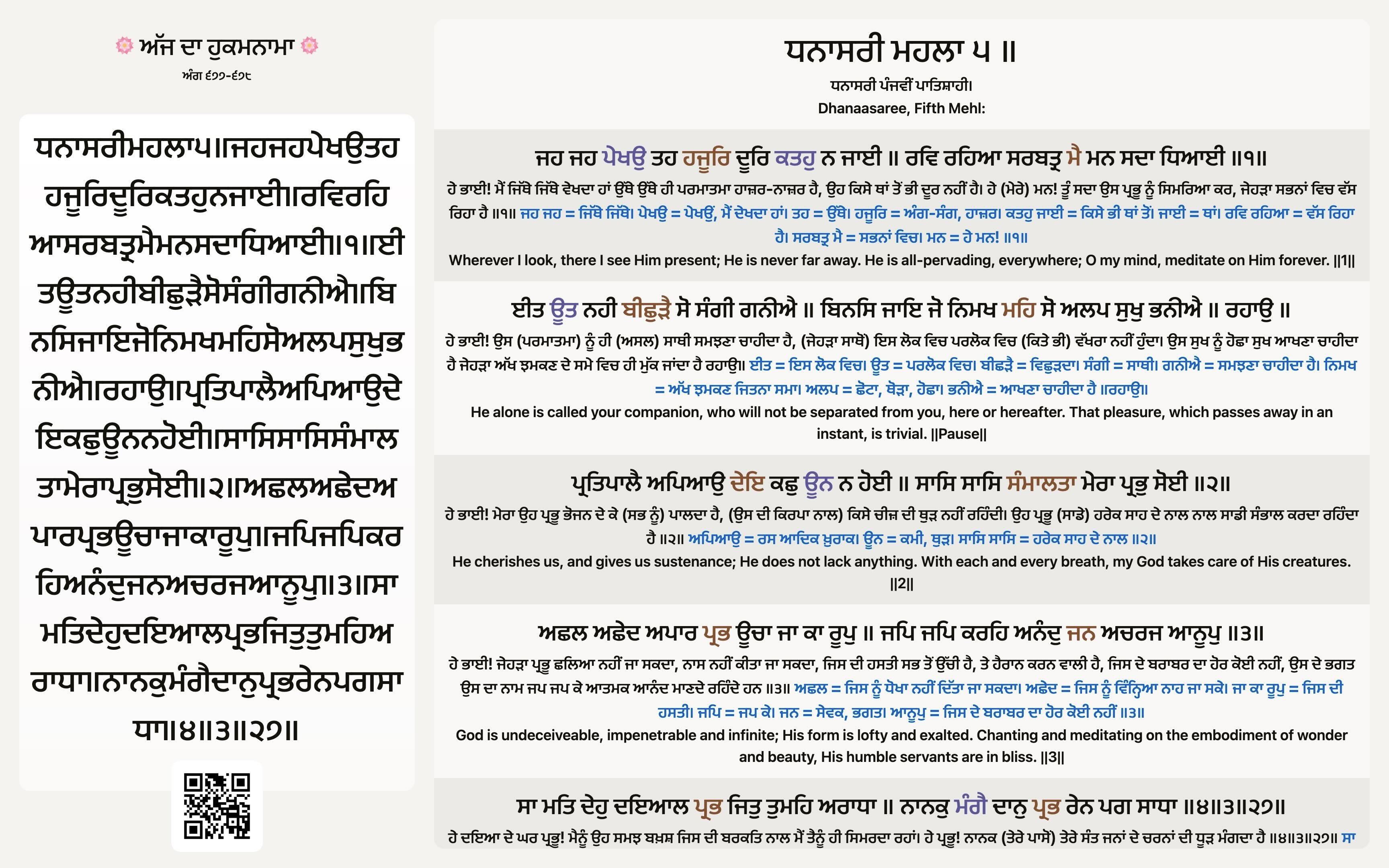
Example of hukamnama display, showing shabad from 677-678
Features
- The display will show the hukamnama in Gurmukhi, the English translation, and the Punjabi translation/notes.
- The ਹੁਕਮਨਾਮਾ (hukamnāmā) on the left will change size dynamically based on the length of characters.
- If the exposition of the hukamnama is too long, then the right-hand panel will automatically scroll block-by-block.
- A progress timer is shown at the top of each line to track when the block will scroll away.
- A QR code is shown at the bottom of the screen for users to scan on their phone and view the hukamnama in a different format.
- The display can be configured with query strings. For example, you can set the date of the hukamnama or remove the QR code.
Use
The easiest way is to find the ਅੰਗ (ang) of where you begin reading the hukamnama. Upon opening Sri Guru Granth Sahib, you will see a shabad at the top left corner. This shabad is the hukamnama, but it might not begin from here. After determining the ਅੰਗ (ang), you can then use the following URL to display the hukamnama:
https://www.shabados.com/hukamnama/{ang}
For example if you want to show the hukamnama beginning on 678, then you would use the following URL:
https://www.shabados.com/hukamnama/678
If instead the hukamnama begins from the preceding ang, then you would use the following URL:
https://www.shabados.com/hukamnama/677
https://www.shabados.com/hukamnama/677
https://www.shabados.com/hukamnama/678
Click the example URL to open the hukamnama display. You can then use the browser's full screen mode to display the hukamnama on a monitor.
If Shabad OS cannot find the hukamnama, then it will show an error message. Send us feedback if you have any questions or find anything wrong.
Are you a software developer or a computer programmer? See our list of hukamnamas on GitHub.
Custom Hukamnama
Find your shabad using the search bar (e.g. https://www.shabados.com/search/hmsp). Once you have found the shabad, click on the shabad to display it. In the address bar, you will see a URL that ends with an ID. Note down the different IDs that you want to display on the hukamnama. You can then use the following URL to display the hukamnama:
https://www.shabados.com/hukamnama/custom/{ids}
Note: In addition to using Shabad IDs, you must also add the word custom in the URL. This is because the Shabad IDs for a custom hukamnama display can intersect with the normal hukamnama display.
For example if you want to show the shabad with ID G05, then you would use the following URL:
https://www.shabados.com/hukamnama/custom/G05
If you wanted to show multiple shabads with IDs G05 ,J0N, 1BS, then you would use the following URL:
https://www.shabados.com/hukamnama/custom/G05,J0N,1BS
https://www.shabados.com/hukamnama/custom/G05,J0N,1BS
Click the example URL to open the hukamnama display. You can then use the browser's full screen mode to display the hukamnama on a monitor.
Advanced
It is possible to customize the display by adding a ? followed by a query string. Use an & to separate query strings. The following options are available:
date: The date of the hukamnama in any string format. For example,date=2021-01-01.larivar: Whether to show the hukamnama in ਲੜੀਵਾਰ (laṛīvār) format. For example,larivar=1.qr: The QR code is shown by default. Disable it by using 0 for false. For example,qr=0.pb: Stands for progress bar. Shown by default. For example, usepb=0to disable it.
For example, if you wanted to show the hukamnama for the date 2021-01-01 with the shabad IDs G05 ,J0N, 1BS, then you would use the following URL:
https://www.shabados.com/hukamnama/custom/G05,J0N,1BS?date=2021-01-01
And if you wanted to remove the QR code, then you would use the following URL:
https://www.shabados.com/hukamnama/custom/G05,J0N,1BS?date=2021-01-01&qr=0
And if you wanted to hide the progress bar, then you would use the following URL:
https://www.shabados.com/hukamnama/custom/G05,J0N,1BS?date=2021-01-01&qr=0&pb=0
https://www.shabados.com/hukamnama/custom/G05,J0N,1BS?date=2021-01-01&qr=0&pb=0
Click the example URL to see a custom hukamnama display. This will have a custom date and it will have both the QR code and progress bar disabled.